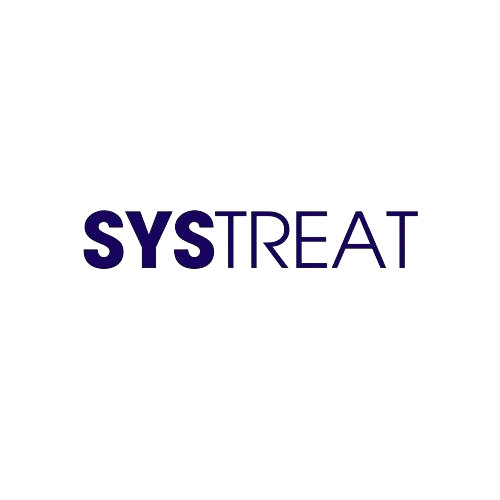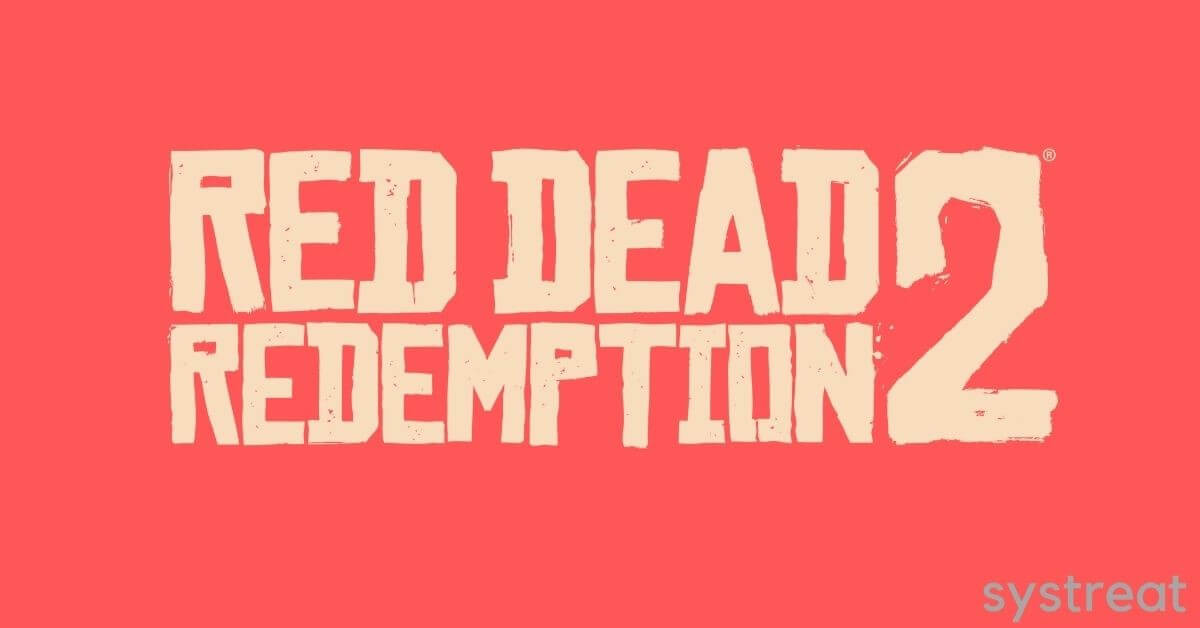Red Dead Redemption 2 is one of the best choices for those who love to play action-adventure games online. But recently, many game lovers have repeatedly reported that they receive an error message, “ERR_MEM_VIRTUAL_OF_MEMORY”, which prevents them from playing the game. So if you are on a quest to find a solution to get rid of the RDR2 Out of Virtual Memory Error, you are in the right place.
Fortunately, you have some solutions to avoid the RDR2 Out of Virtual Memory Error on your system. In this article, we have collected some reliable fixes after realizing the frustration of many users. Sometimes increasing the page file size may help fix this error. However, if this does not help in your case, you should check out each of the solutions listed below.
Table of Contents
Fixes for the RDR2 Out of Virtual Memory Error:
Fix 1: Increase the Page File Size:
As we mentioned earlier, simply increasing the page file size might help in fixing the RDR2 Out of Virtual Memory error. So here, you can increase the page file size as a first attempt to avoid the said error. To do so, follow the steps below,
- Firstly, in the desktop search bar, type advanced system settings and open the View advanced system settings window from the search results.
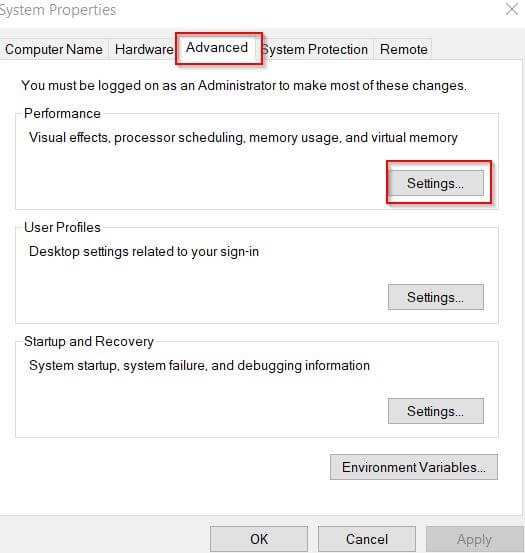
- Then in the newly opened window under the Advanced tab, select Settings.
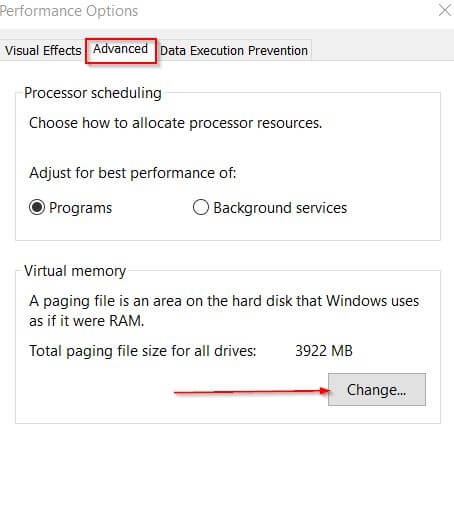
- In the Performance option window, select the Advanced tab, and under the Virtual memory section, click on the Change tab.
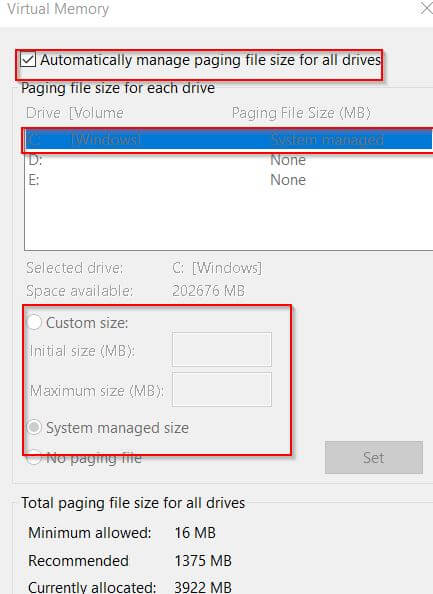
- Now untick the checkbox beside Automatically manage paging file size for all drives option and then select C drive and tick Custom size.
- Then set the Initial size as not less than 1.5 times the size of the RAM.
- And Maximum size as not more than 3 times the size of your RAM.
To check your RAM size, follow these steps,
- Launch the RUN dialog box by pressing Windows + R simultaneously, then type msinfo32.exe in the text box.
- Then locate and find Installed Physical Memory (RAM) entry.
Note: If your RAM size is 8GB then the Initial size value is 8GB x 1000 x 1.5= 12000MB. And the Maximum size value is 8GB x 1000 x 3= 24000MB.
- Once you increased the page file size, check whether the RDR2 Out of Virtual Memory error resolved or not.
Fix 2: Change API from Vulkan to DirectX 12:
Some suffered users finally managed to get rid of the RDR2 Out of Virtual Memory error by switching API from Vulkan to DirectX 12. Generally, by default, the API in Red Dead Redemption is set to Vulkan. To apply changes follow these steps,
- Firstly, go to the Settings menu in the game and then click on GRAPHICS.
- Then scroll down and locate the Advanced Settings, then ensure the Advanced Settings is set as Unlocked.
- Now in the Graphics API section, click on the arrow button to change it to DirectX 12.
- Finally, click on Enter to save the changes. Then check the said error persists or not.
Fix 3: Update Device Drivers:
If your Device Drivers are corrupted or damaged, you will also receive the RDR2 Out of Virtual Memory error on your system. Here the best solution is to update your Device Drivers. For doing so, follow the steps given below,
- Firstly, in the desktop search bar, type Device Manager and launch the first search result from the list.
- Inside the Device Manager, expand the option Display adapter and select the Graphics card you need to update.

- Then right-click over it and select Update driver from the drop-down menu. Then follow the on-screen instruction to complete the process.
- Once you are done, check whether the said error resolved or not.
We know now you are free from the RDR2 Out of Virtual Memory error from your system, and we hope you are satisfied with the above-given information. If you have any queries or doubts after reading this article, leave a comment in the below-given comment box.