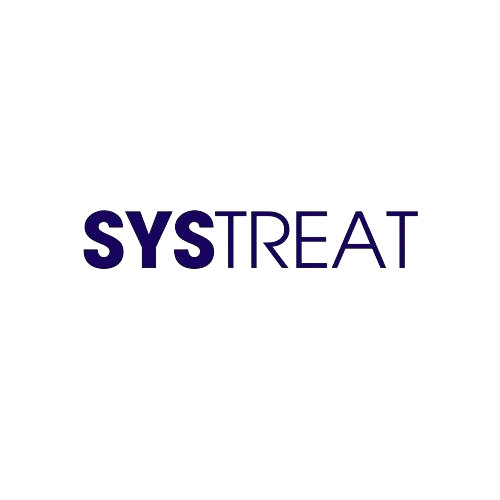Sometimes your game crashes or fails to launch due to unknown reasons, which will let down your exalted gaming experience. In various circumstances, there can be a different factor that leads to killing your joy and pleasure. But the frustrating issue most of the players faced is corrupted game files.
Anyway, after understanding your struggle, in this article, we have shown steps to easily repair game files on different game launchers. When the game files get checked, you will be informed that the game/game files have been installed correctly and will be repaired automatically. Then let’s move on to the steps to verify the game files in your launcher.
Table of Contents
Verify Game Files in Steam
When you are on Steam to play the game, then you can follow this article to verify game files.
- Open Steam->Library->right-click on issue throwing Game icon->Properties->Local Files tab->Verify integrity of game files and follow on-screen instructions.
Repair Game Files in Epic Games Launcher
If the game launched in Epic Game Launcher, then you can follow these steps,
- Open Epic Games Launcher->Library-> select your game icon-> click on three dots-> Manage->Verify Files-> Verify button and launch the game.
Repair Game Files in Battle.net
You need to follow these steps to repair the game files when the game is updated, and the issue persists,
- Open Battle.net-> All Games-> My Games-> select your Game->click on Settings icon next to Play button-> click on Scan and Repair option and launch the game.
Repair Game Files on EA App
Follow these steps to repair EA App game files,
- Open EA Desktop App-> My Collection->three dots near your game-> click on Repair option and follow the on-screen instructions.
Verify Game Files in Ubisoft Connect
We recommend you to follow these steps to verify game files in Ubisoft Connect,
- Open Ubisoft Connect->Games->select and right-click on your game->click on Verify Files option and relaunch the game.
Verify Game Files in Origin
You can follow these steps to repair game file in Origin Launcher,
- Open Origin Launcher->My Game Library->select the problematic game->select Settings icon-> click on Repair option and follow on-screen instructions.
Verify Game Files in GOG Galaxy Launcher
Once you suspect that the issue is with your game files, you can follow these steps to repair GOG Galaxy Launcher,
- Open GOG Galaxy Launcher-> select Owned games->select and right-click on problematic game->Manage installation->select Verify option and relaunch the game.
These are the steps to repair/ verify game files on different game launchers. If you have any concerns related to the information given above, then you can list your doubts in the command box below.