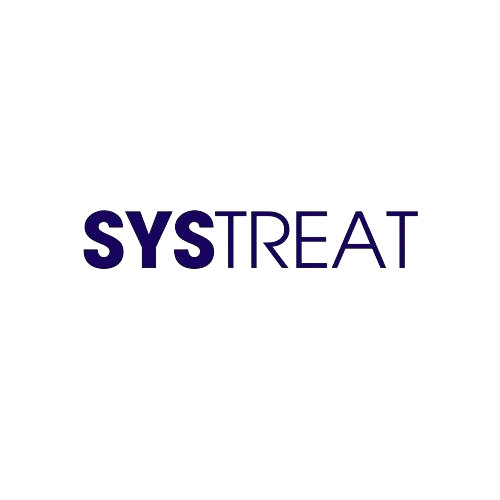The Guilty Gear Strive video game was developed by Arc System Works on July 11, 2021. From the very beginning, the game gained a wide appreciation and now has millions of users. But recently, several Guilty Gear Strive gamers reported that while playing or launching, the game crashing on PC and keeping them from playing further.
There are several reasons for the said issue, including outdated graphics cards, corrupted game files and many more reasons. Today in this article, we came with some sure solutions to resolve the Guilty Gear Strive Crashes on PC issue. If you are also suffering from the same error, then make sure you read the article until the end to get to know more about all fixes in detail.
Table of Contents
Fix 1: Verify the Integrity of Game Files:
When it comes to fixing the Guilty Gear Strive Crashing on PC issue, as a first resort, you need to verify the game files. Sometimes if any of the files in the game get corrupted or damaged, you will encounter the same issue, so as soon as possible, verify the game files are not corrupted. To check the files, follow these steps,
- To begin, restart your computer and open Steam.
- Navigate to the LIBRARY page to get a list of all your games.
- Then right-click over Guilty Gear Strive and select its Properties from the drop-down menu.
- Inside the newly opened menu, click on ‘LOCAL FILES’ and then click on ‘Verify the integrity of game files.
- Now Steam will validate the files and fix any broken or missing game files. Depending on the specifications of your machine, this process may take some time.
- Once done, try to relaunch the game and check whether the said issue gets resolved or not.
Fix 2: Update Your Graphics Driver:
Sometimes outdated or damaged Graphics drivers in your system might be responsible for the Guilty Gear Strive Crashing on PC issue. Here to escape from the said issue, you only need to update the Graphics driver. Follow these below given steps to update the Graphics driver,
To update your Graphic driver manually,
- Firstly, launch the RUN dialog box by pressing Windows + R simultaneously.
- Then inside the RUN dialog box, type devmgmt.msc and press OK.
- Inside the Device Manager window, expand the option Display adapter and select your Graphics card.

- Now right-click over it and select the Update driver option from the drop-down menu.
- Once done, restart your system and relaunch the game to check the said issue is resolved or not.
To update your driver automatically:
If you are not interested in updating the Graphics driver manually, you can depend on any third-party driver updating tool. It will update not only your Graphics driver but all the drivers installed in your system. Several third-party driver updating tools are available online, and you can select a trusty one among them.
Fix 3: Perform a Clean Boot:
At times, the Guilty Gear Strive might Crashing on PC as a result of software conflict issues. In this scenario, a clean boot will help to analyze and fix the same issue and allow you to launch and play the game next time. To perform a clean boot, follow these steps,
- Firstly, in the desktop search bar type, System Configuration and open the relevant search result.

- Now inside the System Configuration window, go to the Services tab and tick the option Hide all Microsoft services.
- Then untick all the services from the list. But do not untick the services like Realtek, AMD, NVIDIA and Intel.
- And click on OK to save the changes.

- Further, move to the Startup tab and click on the Open Task Manager link.
- In the newly opened window, you can see a list of startup items, in which select your item and click on Disable.
- Exit from the Task Manager and click on OK in the System Configuration window.
- Once done, restart your system and check whether the said issue persists or not.
If the game launches swiftly without any issue, then again go to the System Configuration window and enable the services one after another until you find a problematic service. Once you find the problematic one, uninstall the service to get rid of the game crashing issue on your system.
Fix 4: Launch the Game with different Launch options:
Some suffered users finally resolved the Guilty Gear Strive Crashing on PC issue by launching the game with different launch options. Follow these steps to do so,
- Firstly, launch Steam Library and locate and right-click over Guilty Gear Strive and select its Properties.
- In the newly opened window, from the left-pane menu, click on GENERAL and under the Launch options, in the text box, type -d3d11 or -nohmd.
- Now exit from the window and relaunch the game.
Fix 5: Reinstall the Game:
If any of the above-given solutions did not help you, you need to uninstall and reinstall the game. This solution helped in several suffered users cases. To uninstall the Guilty Gear Strive game, follow these steps,
- Firstly, launch the Steam Library.
- Then right-click over the problematic game and select Manage and click on Uninstall option.
- For confirmation, click on Uninstall again.
- Once you uninstalled the game, reinstall the game from its official page.
- Now the said issue gets resolved for you.
These are all the reliable 5 fixes for the Guilty Gear Strive Crashing on PC issue. After reading this article, please leave a comment in the below comment box if you have any queries or doubts.