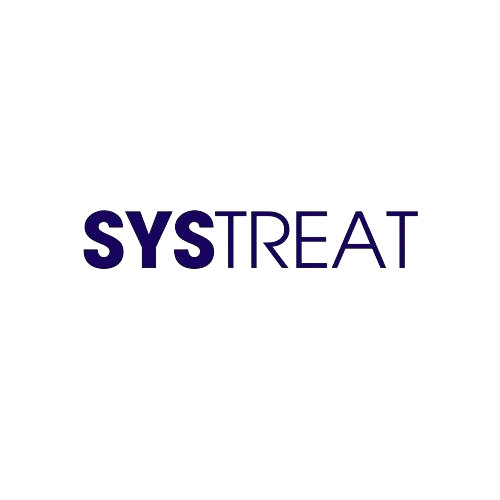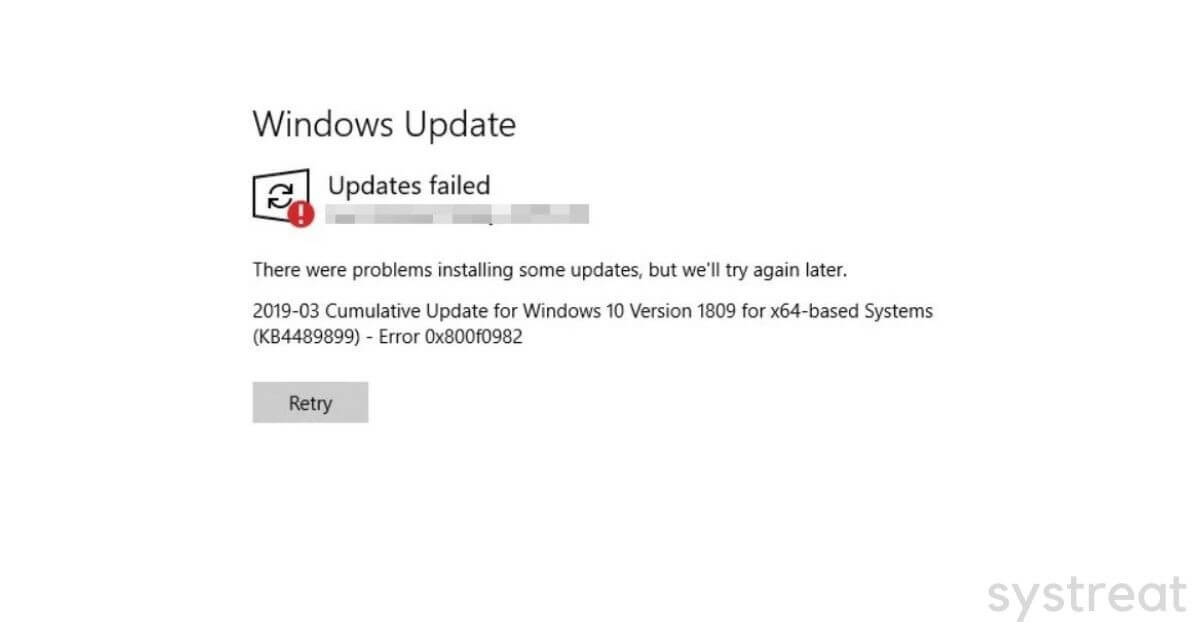Many Windows users are currently trying to update KB4493509, KB4493509 and KB4489899, ending up with the Update Error 0X800F0982. This error prevents users from updating their Windows 10 and getting their work done smoothly.
There are several reasons behind the occurrence of the said error. The error 0x800f0982 can arise as a result of a common Windows Update glitch, WU process is stuck in a limbo state or Corrupted WU component etc. If you are also the one suffering from this error then, you can follow the below solutions to get rid of the error smoothly. Let’s have a look;
Table of Contents
Fix 1: Run the Windows Update Troubleshooter:
Windows 10 has a built-in troubleshooter feature that helps in resolving several errors and bugs for its users. As a first resort, you can run the same built-in troubleshooter to resolves the Windows Update error 0x800f0982. For doing so, follow the steps given below;
- Firstly, in the Desktop search bar, type Troubleshoot and open the Troubleshoot settings window from the search result. Then click on the Additional troubleshooters link from the right pane menu.

- And in the next window under the Get up and running section, find and click on Windows Update and click the Run the troubleshooter tab.
- Now let the troubleshooter scan on its own and do not interrupt the scanning process.
- If a viable repair strategy found, a new prompt will pop up, in which you need to select Apply this fix option. Then you need to follow the on-screen instructions to complete the process.
- Finally, Restart your system and check whether now you can install the pending updates.
Fix 2: Reset the WU Component:
As we discussed above, in this article, the error 0x800f0982 can also occur as a result of a WU glitch or cache issue. In this scenario, resetting the WU component help to get rid of the said error. To reset WU component, follow these steps,
- Firstly, press Windows + R to open the RUN dialog box. Then in the text box, type, cmd and then press OK to launch Command Prompt window. Make sure you opened the window with Administrative access. If the UAC (User Account Control) window appears click on Yes.

- Now in the elevated Command Prompt Type or copy+paste the following comment in the same order,
net stop wuauserv
net stop cryptSvc
net stop bits
net stop msiserver
ren C:\Windows\SoftwareDistribution SoftwareDistribution.old
ren C:\Windows\System32\catroot2 catroot2.old
net start wuauserv
net start cryptSvc
net start bits
net start msiserver
· Once the commands inputted successfully, exit from the Command Prompt and Restart the system. The updating issue will get solved by now.
Fix 3: Force the Installation of the Update through Powershell:
If any of the above fixes did not help you, then you can avoid the Windows Update error 0x800f0982 issue by forcing the update via Powershell. To force the installation of the update, follow these steps,
- Firstly, open the RUN dialog box by pressing Windows + R altogether. Then type PowerShell and click on OK. If the UAC (User Account Control) prompt appears click on Yes.

- Inside the command prompt window type, ‘wuauclt.exe /UPDATENOW‘ and then press Enter.
- If the update installed, Restart your system. now check for the error.
These are the best 3 solutions to get rid of the Windows Update error 0x800f0982 issue. The above-given fixes are so simple and, you can do it yourself without the help of any technical hands. After reading this article, have any doubts or queries, please write the comment in the given command box.